AISBackup: Validating (Testing) a Backup.
The Validate (Test) Backup Job option is used to:
-
Check the Backup Contents File against the files actually held on the backup media.
-
Remove a corrupt CD from the backup set.
-
To test that the backup can actually be restored.
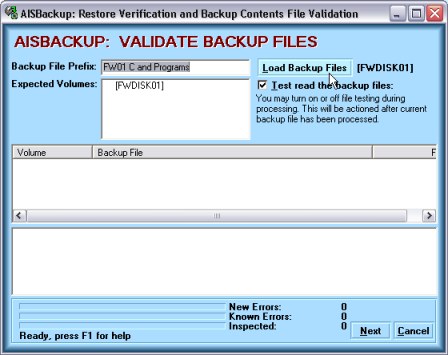
Removing a damaged CD.
To remove a CD that has become corrupt (or lost) from the backup set just click Process. Up to version 1.0.2.90 you must click Load Backup Files followed by Cancel to enable the Process button without actually reading any of the CDs.
Testing the backup.
In the unlikely event that the Backup Database file prefix is incorrect, this may be changed in the Backup File Prefix Input box. The Backup Database file prefix is the filename before the last underscore character, so with a file named My_Backup_1.zip the prefix is My_Backup.
By default Test read the backup files is selected, de-select this option if you only want to retrieve the names of the files on the backup.
To locate the backup database (zip) files click Load Backup Files. The standard Windows Open File dialogue is displayed, see below.
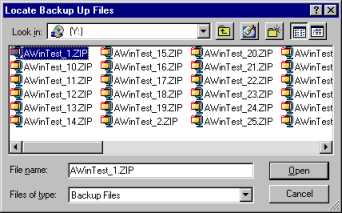
Select any of the backup database (zip) files by double clicking, or click once then click Open.
You only need to load backup files from the CDs you wish to test.
Once all the backup files have been processed click Process, or Cancel to abort.
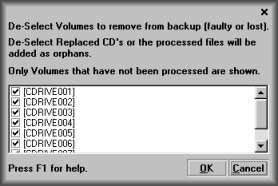
Compare the files read from the backup with the Backup Contents File.
If you chose Process a list of CDs that have not been read may be displayed. If you want to remove any of these CDs from the backup set de-select the check box next to the CD volume name.
If you have replaced a CD with a new (recovered) CD with a different volume name, and you have processed the new CD then de-select the CD that you are replacing.
Click OK to continue the validation process. Click Cancel to return to the Validate form.
AISBackup will then process the information. Once the backup process has finished, a summary is displayed and written to the log file, see below.
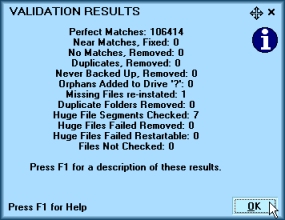
The above dialogue shows that that there are 9,946 files that reconcile perfectly. 0 files that have been fixed, 3 Files that were in the Backup Contents File but not in any of the zip files, 0 files that were duplicated in the zip files, 0 files that were in the Backup Contents File but not in any of the zip files, 4 files that were in the zip files that do not have a record in the Backup Contents File, 0 Orphan Duplicates, 0 Duplicate folders.
Orphans can sometimes be created when there is a conflict between file times in some files, where time zone information gives a file time differently between Windows and the time held within the Zip file.
Orphaned files can be moved back to there correct drive by using the Backup Maintenence option of Manage Backup.

