Using a Third Party Disc Writer.
This is the procedure for copying a backup to CD using a third party CD mastering program. We are using Roxio Easy CD Creator here but the procedure will be similar with other CD mastering programs.
Instructions.
The first part shows the instructions for copying the backup to a blank CD, the second part shows how to append a backup to the last CD used, jump here.
- AISBackup displays the following prompt when it is waiting for you to create the CD.
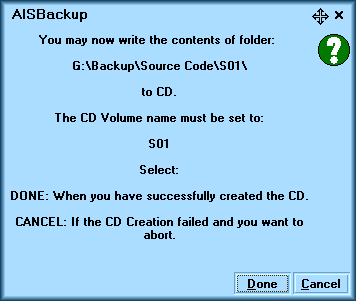
- Load your CD Mastering program and locate the backup for the requested CD.
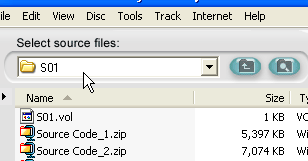
- Select the first file in the folder (just click it).
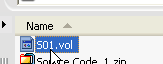
- While holding the shift key down select the last file in the folder.
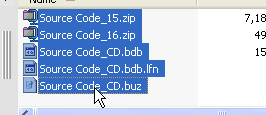
- You may now drag and drop the files to the CD layout window or Right click one of the selected files and choose the option Add to CD Project.
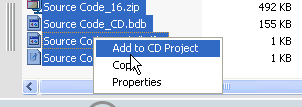
- Change the CD Volume name.
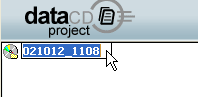
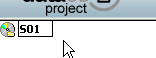
-
Click Record. Once the CD has been created click Done on the AISBackup form. If you are copying a disk based backup to multiple CDs repeat this process until finished.
-
If you are creating a CD during a backup process we have found that some CD Mastering programs hold open files which AISBackup wants to delete so please close down the CD mastering program after each CD and do not save the CD layout.
If you are copying a backup to multiple CDs then you do not need to close down the CD Mastering program until all the CDs have been created.
Part 2: Importing a Session.
-
If the AISBackup CD Writer has been enabled AISBackup can detect the remaining space on the last CD used. If the AISBackup CD Writer has not been enabled then AISBackup will ask you to load the last CD used and manually enter the remaining space on the CD. The instructions for manually ascertaining the remaining CD capacity can be found here.
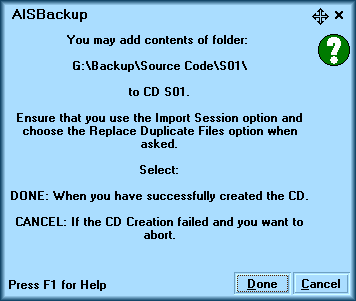
-
If you have manually ascertained the CD capacity you have already started the process if importing a session. i.e.
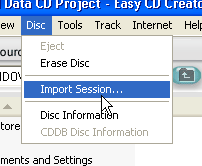
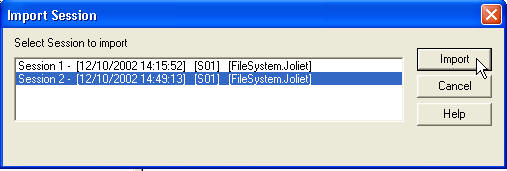
-
Now you must add the new backup files to this session. Locate the backup folder for the required CD.
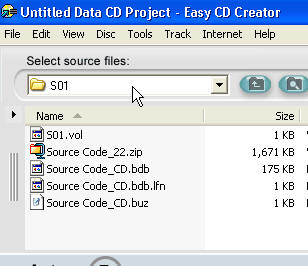
- Select the first file in the folder (just click it).
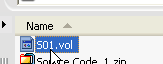
- While holding the shift key down select the last file in the folder.
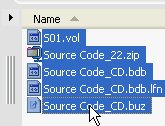
-
Right Click one of the filenames and choose Add to CD Project.
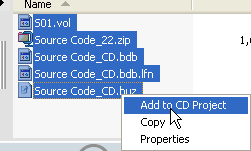
-
On the Replace File prompt select Yes to All.
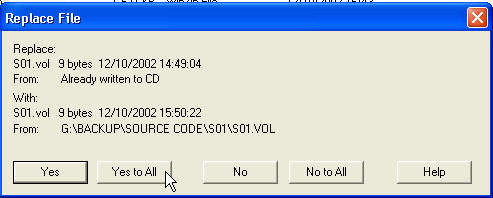
-
Click Record. Once the CD has been created click Done on the AISBackup form. If you are copying a disk based backup to multiple CDs repeat this process until finished.

